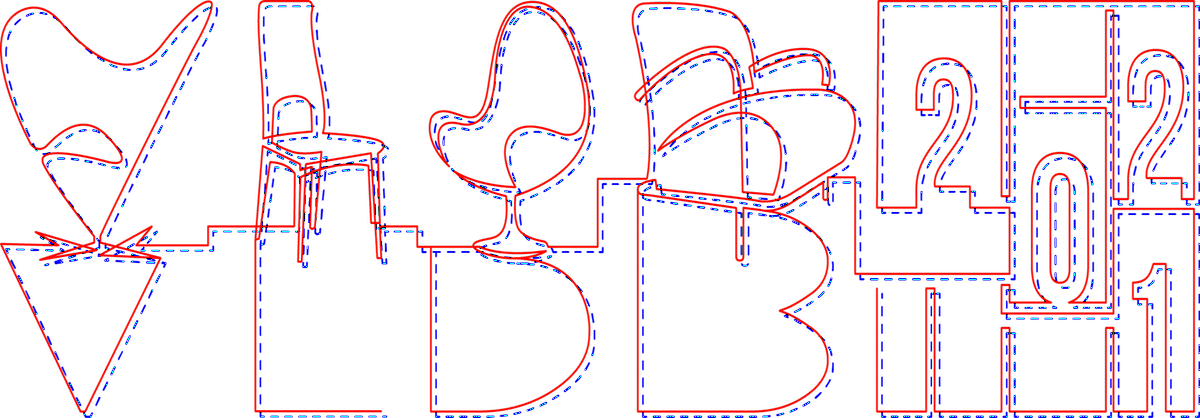VLDB 2021: Talk recording instructions
To make sure that your presentation is able to be shown and of high quality, please make sure that you prepare a video that is in mp4 format. Failure to do so may result in your video not being shown.
Video duration must not exceed the following hard limits:
- Research or industry papers: 10 minutes
- Demonstrations: 5 minutes
- Tutorial: A series of short videos is recommended
We recommend you use the Zoom application (the desktop version, not the web version) to record your talk. You may follow the steps below:
- Start a new meeting
- Enable your camera and microphone
- Start the presentation
- Share your screen
- Start recording
It is important that after recording, the video not be edited using anything less than a professional editing suite. Using other editing software, especially QuickTime, may result in corrupted files or audio and video not in sync. Some tips for improving recording quality:
- The number one complaint that we have seen about talks in past online conferences is poor audio quality. In order to allow the best quality possible, please:
- Consider using earphones and a microphone rather than relying on laptop built-in options
- If you use a corded headphone with a mic, please make sure that the microphone does not brush against your clothes, since that causes audio disturbances
- Use an isolated room with no fish tanks or open windows
- Do a test recording to ensure your audio quality is good, with no disturbance/echoes, before you do the “real” recording
- Make sure that you use either full HD or 720p resolution
- We also recommend you keep the picture-in-picture window that shows up when you enable your camera, so that viewers can see you as you speak. You can even make it a bit larger than the default to make the presentation more personal and engaging. You can move around the image if it is in the way of some slide content
Tips for Creating Inclusive Talks and Videos (adapted from SIGMOD 2021 [0])
We now explain some additional tips on inclusive practices when creating slide content for talks, as well as during speaking and recording videos.
Slide content
It helps improve readability if your font sizes are not too small and if you avoid packing too much content onto one slide. If possible, avoid embedding text into images if similarly effective alternatives exist for rendering your content. Images in slides are usually unreadable for screen readers, which are often used by people with visual impairments.During speaking/recording videos
It helps improve legibility if you pause for a moment in between sections and also during slide transitions. If possible, avoid speaking too fast, since that can make comprehension harder for many non-native English speakers, as well as people with hearing impairments. If you plan to record your face while speaking, look directly at the camera while speaking so that lipreading is more feasible for people with hearing impairments.
Transcripts and captioning
We invite everyone to contribute plaintext transcripts of their talk and also embed time-aligned captions/subtitles in their videos. Both of these are optional but highly encouraged. Captions are widely known to be helpful in enabling better comprehension for people with auditory impairments and non-native English speakers [1]. Captions also help many people who find different accents more difficult to comprehend.
To create a plaintext transcript, you could write down what you speak ab initio. Alternatively, you could use a (free) automatic speech recognition (ASR) service to convert your recorded audio to an intermediate text file that you can then edit to correct ASR errors.
To create closed captioning for video, here is a suggested and hopefully easy-to-execute workflow based on Youtube's capabilities [2]:
- Record your video as usual, say, with Zoom. Obtain an MP4 file.
- Use Youtube (or a similar service, e.g., https://jianwai.youdao.com) to upload the video and obtain its closed captions as a timestamped transcript file in SRT file format [3].
- Edit the SRT file to correct ASR errors and re-upload to the video. This allows viewers to retain the option of removing captions if they do not want to see them.
- If you prefer to embed time-aligned captions into the video file itself, use the open source tool HandBrake to do so [4]. This will create a self-contained MP4 file without the need for a separate SRT file.
References:
[0] https://2021.sigmod.org/calls_papers_inclusion_and_diversity.shtml
[1] https://www.ncbi.nlm.nih.gov/pmc/articles/PMC5214590/
[2] https://support.google.com/youtube/answer/2734796
[3] https://en.wikipedia.org/wiki/SubRip
[4] HandBrake: https://handbrake.fr/docs/en/latest/advanced/subtitles.html
[5] A video of adding caption using Youtube: https://cloud.tsinghua.edu.cn/d/bef7f41ebb1d490d996d/files/?p=%2Fvideo_instruction_youtube.mp4
[6] A video of adding caption using Youdao: https://cloud.tsinghua.edu.cn/d/bef7f41ebb1d490d996d/files/?p=%2Fvideo_instruction_youdao.mp4